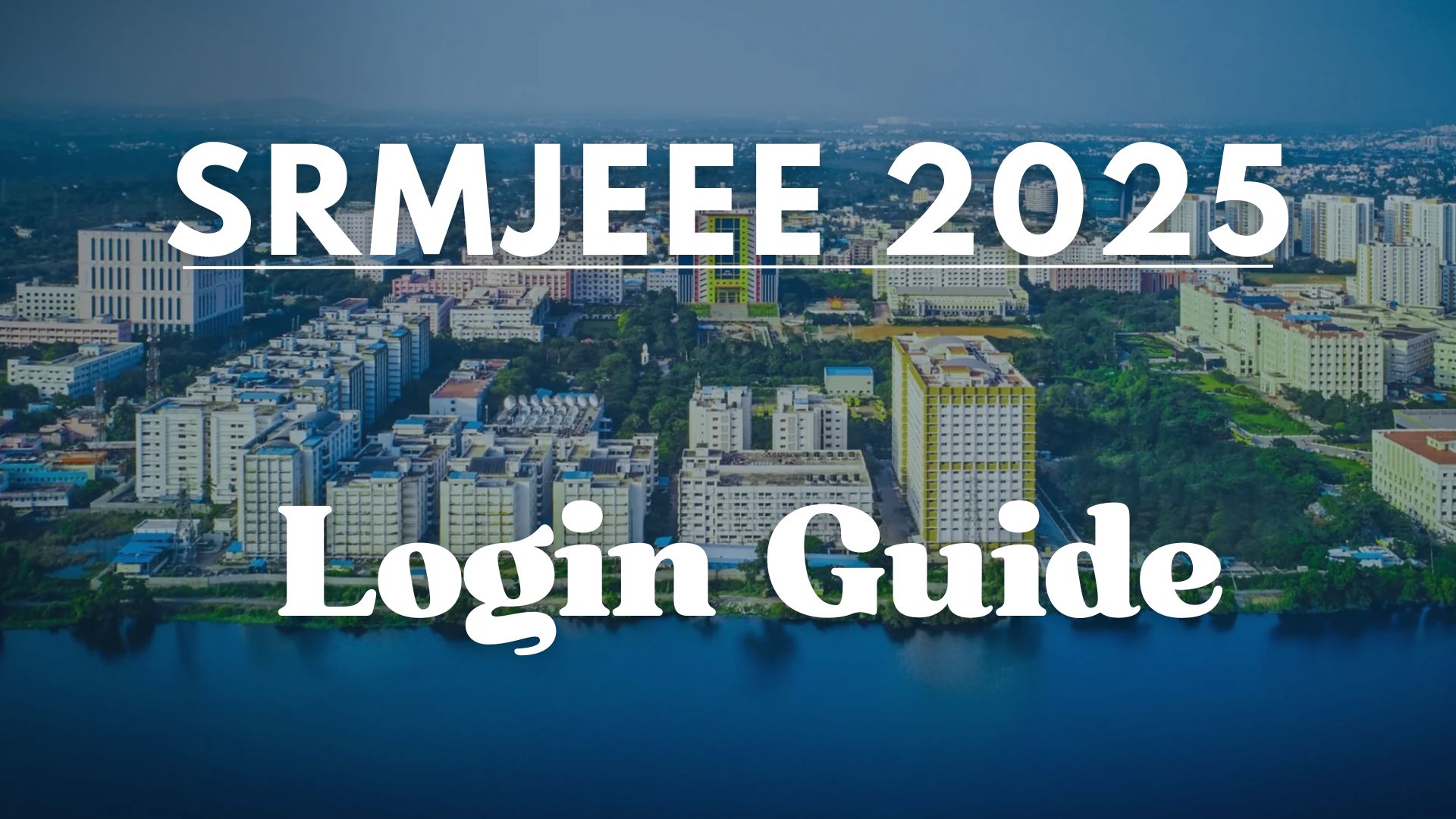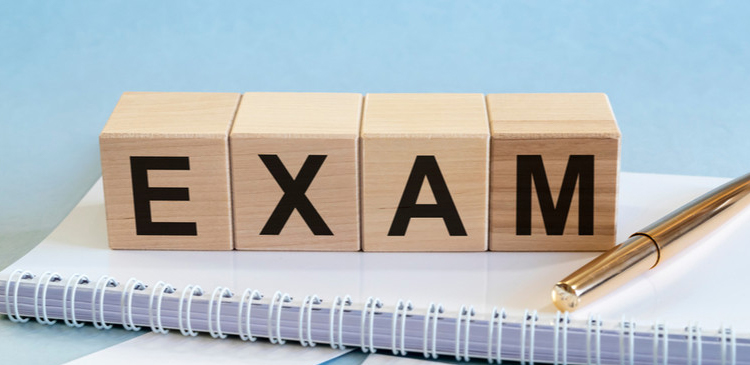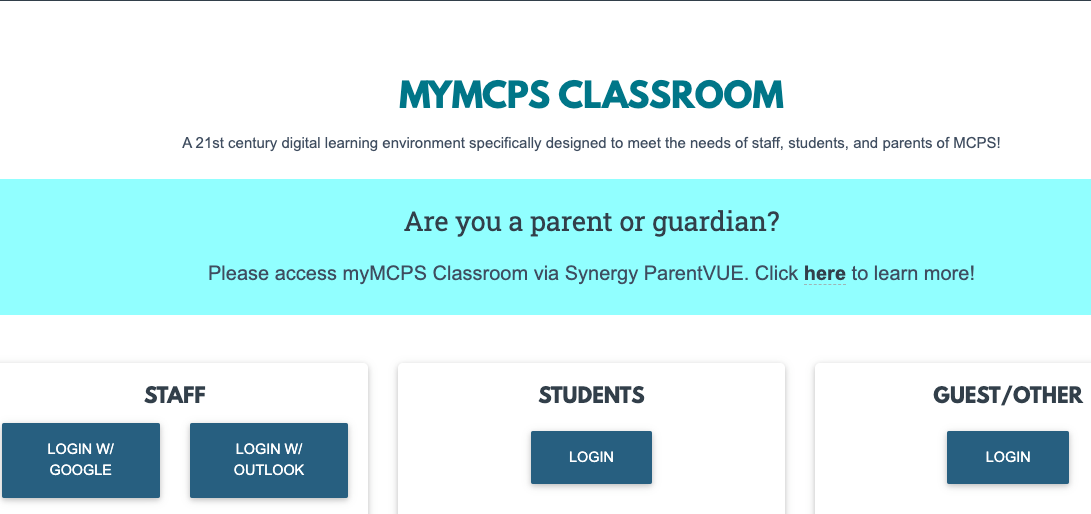My MCPS Classroom Online Account Login:
Montgomery County Public Schools have come with the new login splash page for students, staff, and parents, to access their My MCPS Classroom Account online. This web-based application offers the next-generation digital learning environment ranging from teaching and learning to community outreach as well as professional development. My MCPS Classroom Online Account Login enables the learners to access the course navigation, find announcements for the classes, communicate with teachers, and many more.
How to Log In to My MCPS Classroom Online Account:
My MCPS Classroom is an online learning and teaching platform and can be accessed from any modern and updated web browser. But, for the best result, MCPS Classroom recommends users use the Google Chrome browser.
Also, there are a few different ways to access My MCPS Classroom based on your role in the school and your MCPS Google Account. Here is a brief guide to logging in to your My MCPS Classroom Online Account.
Table of Contents
ToggleMy MCPS Classroom Student Login:
- Go to the myMCPS Classroom webpage, classroom.mcpsmd.org
- Navigate to the middle of the page and click the “Log in” button under ‘STUDENTS’
- Choose your Goggle Account to sign in or use any other Google Apps username and password of your choice.
- Click the “Sign In” button to enter into the account and land on your My MCPS Classroom dashboard.
My MCPS Classroom Staff Login:
- Visit classroom.mcpsmd.org
- Go to the ‘STAFF’ section on the left-hand side of the page.
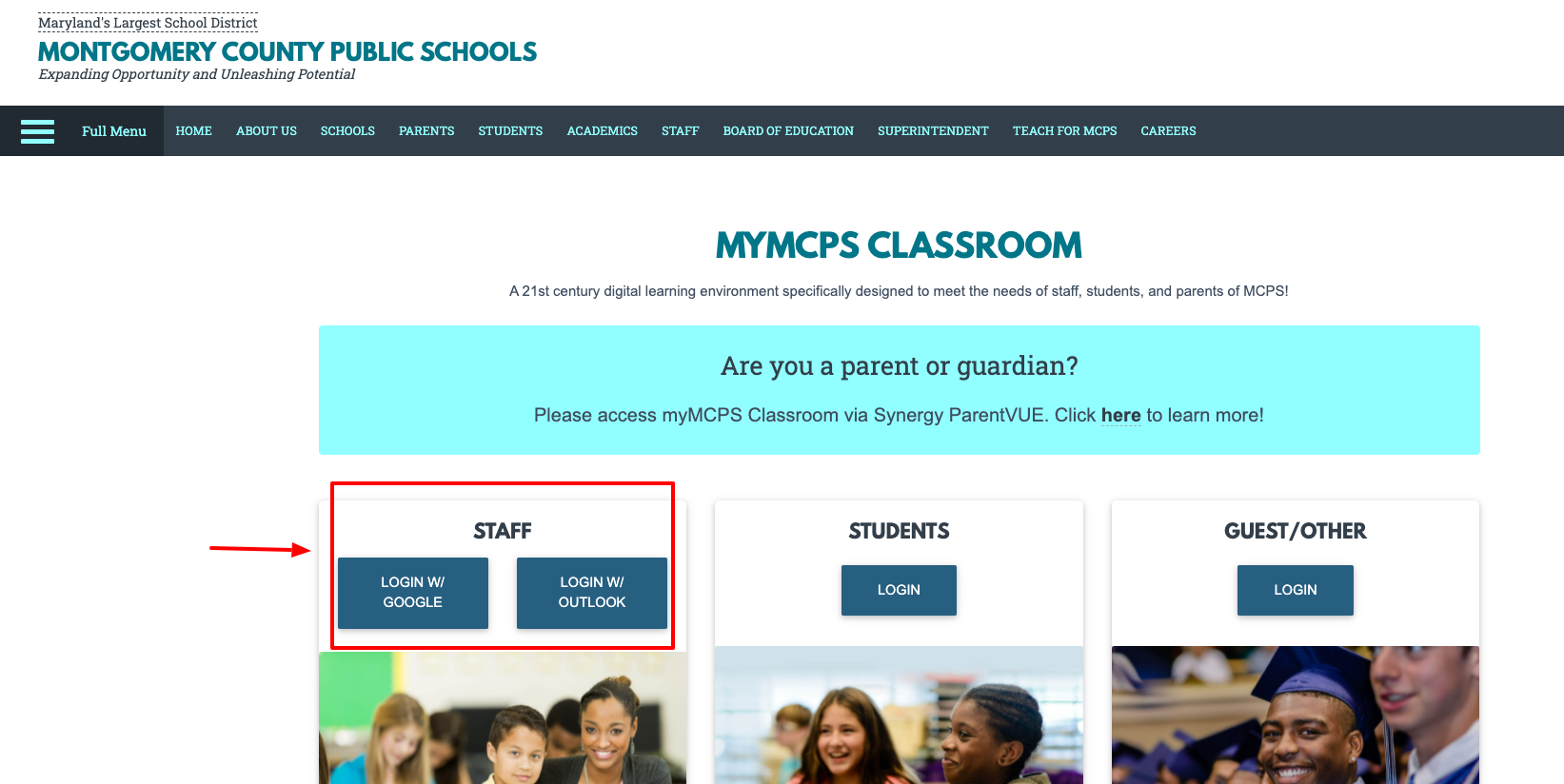
- Select the “LOGIN W/ GOOGLE” button for signing in to your My MCPS Classroom Online Account with your Google login credentials.
- If your My MCPS Classroom is associated with your Microsoft Account, choose the “LOGIN W/ OUTLOOK”.
- Enter your MCPS email address in the form of username@mcpsmd.org and click “Next” to insert the password to log in.
Note that the students and staff logging into Chrome or an MCPS Chromebook using their Google Apps username and password, need to go to the ‘MCPS Resources’ option. You can locate the option in the ‘Bookmarks bar’ in the Bookmarks. And, then select myMCPS Classroom.
My MCPS Classroom Guest or Other Login:
Other than students, teachers, and employees, the guests with the required login can access the resources of My MCPS Classroom through Canvas. For that login, you need to
- Visit the same myMCPS Classroom website as mentioned above, classroom.mcpsmd.org
- Scroll down and click on the “Log in” button in the ‘GUEST/OTHER’
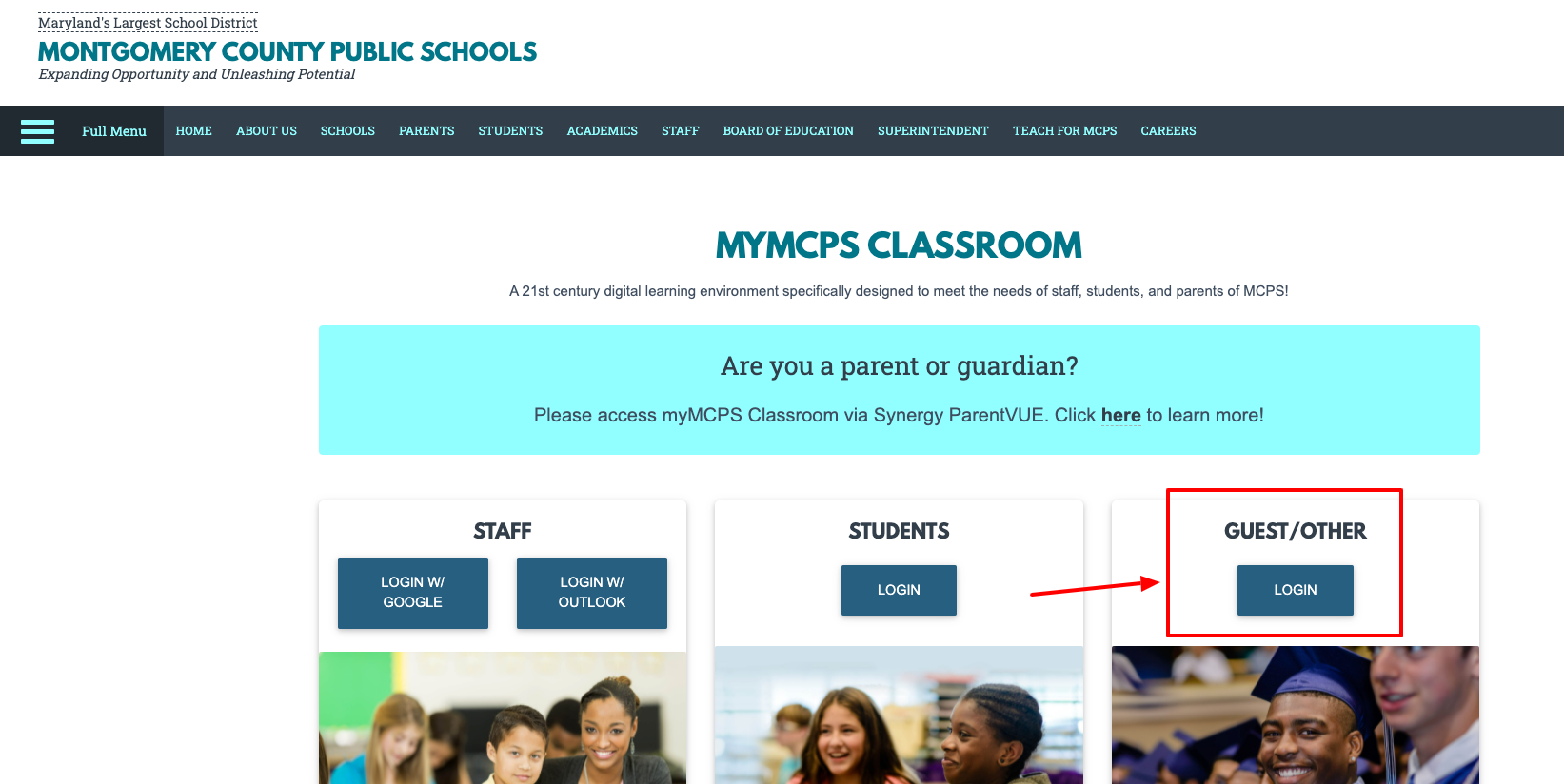
- Enter the assigned login username and password in their specific fields.
- Click the “Stay signed in” checkbox if you would like to enable the feature and click the “Log In” button.
Can’t remember the password? Click the “Forgot Password?” link under the login area and submit your login.
Request password and My MCPS will send you a password change link to your registered email address to reset the password.
Also Read: How to Access TIAA Cref Account
How to Log In My MCPS Classroom as a Parent or Guardian:
The parents or guardians of Montgomery County Public Schools can access My MCPS Classroom through the Synergy ParentVUE portal. For that, they need to
- Go to the MCPS ParentVUE portal at md-mcps-psv.edupoint.com
- Choose the “I am a parent” option from the left.
- Fill out the username and password fields with your Synergy ParentVUE credentials.
- Click the “Login” button to access the My MCPS Classroom.
To send a password reset request, click the “Forgot Password” link at the right end below the password field and enter your My MCPS username or email address.
My MCPS Classroom Online Account Features & Benefits:
My MCPS Classroom is a twenty-first-century digital learning platform specifically designed to meet the needs of the students, staff, and parents of the Montgomery County Public Schools. By logging in to a My MCPS Classroom Account, you may access the following features depending on your position or what you are allowed to perform.
- View course activities, files, and course content
- Get all the course-related information
- Check due dates for assignments and grades
- See calendar items, events, and announcements
- Turn off or change the notification
- Read course message and account information
- Open upcoming assignments and more
Contact Information:
MCPS Student Help Desk Phone Number: 240-740-3000
Email Address: ASKMCPS@mcpsmd.org
MCPS Employee & Retiree Service Center Phone Number: 301-517-8100
Email Address: ersc@mcpsmd.org
Mailing Address:
Montgomery County Public Schools
850 Hungerford Drive,
Rockville, Maryland 20850
Reference: