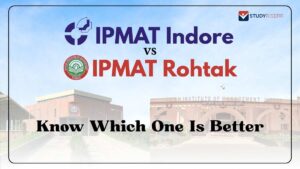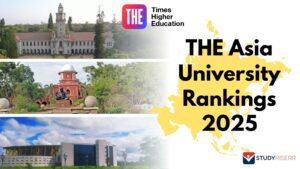The latest update released by WhatsApp has brought a new charisma into the world of media sharing and chatting. Now one can custom build their stickers and express themselves in a better way.
The popular messaging app has added a new feature to its interface known as the Stickers. Using this the users can send ‘stickers’ to their contacts. While diving deep into the feature you would find that these are upgraded than emojis as they can be made of graphics, sketches or even images. Once you are comfortable with the sticker features you can more flexible share your emotion via the messaging platform.
As the stickers continue to roll out from the WhatsApp users there has been one complaint that there should have been an option for custom stickers. As per the guide issued by the messaging app, there has to be some coding knowledge required to develop a custom sticker pack app that can be installed by the user later. Howbeit, you can use a third party app to create custom stickers and then get in on your WhatsApp.
Before you go ahead with the procedure, it is recommended that you check whether your WhatsApp is updated to the latest version. As the obsolete versions of WhatsApp does not support stickers. If you have an older version then update your WhatsApp before getting the custom sticker pack.
Creating custom stickers and sticker apps
Step 1– To begin with creating your own custom WhatsApp Sticker Packs you need to open the Google Play Store and enter the text in the search bar “Sticker maker for WhatsApp”.
Step 2– Install the app on your device then click on the option that reads ‘Create a new sticker pack’.
Step 3– Click open the sticker pack then you will find a greeting on a blank screen. There will be a placeholder for the tray icon following with placeholders for thirty stickers in a sticker pack.
Step 4– Next the user will be required to place the tray icon on the placeholder app then ask permission in order to use the camera to take pictures and access the device gallery.
Step 5– In the next step, you need to use the selected media or image to draw an outline in the area that you wish to create as a sticker. You can pinch zoom to resize the sticker.
Step 6– Hit the ‘Save Sticker’ button and your sticker will be added to the sticker pack. Publish the sticker pack and you can access it anytime you wish. Repeat the same process to create more custom stickers.